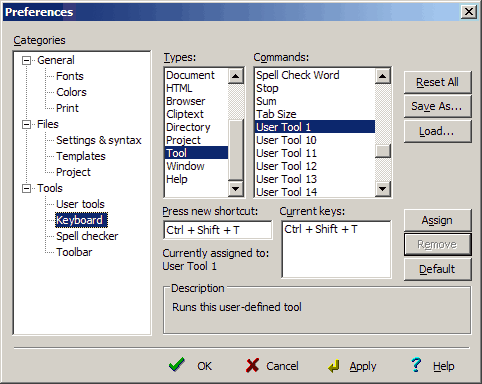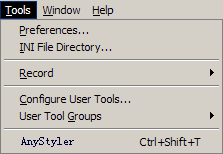Integrate FormatCode Into EditPlus |
|
The following instructions allow you to format source code files in EditPlus Text Editor using FormatCode command line tool. We used a free trial version of EditPlus Version 2.30, so if you use an older or even a newer version then several screenshots or menu items may differ from our description.
1. Click "Tools" -> "Configure User Tools...". 2. Click the "User Tools" tree item, then click "Add Tool >>" -> "Program".
3. Assuming you installed FormatCode in C:\Program Files\FormatCode\, fill in the form as show below:
4. Click "Apply" button to save settings.
1. Click "Keyboard" tree item. 2. In the "Types" box select "Tool", scroll the "Commands" box and select "User Tool 1". 3. Assign new key "Ctrl+Shift+T" or other keys.
4. Click "Assign", then click "OK" to save settings.
1. Using Ctrl+Shift+T 2. By clicking "Tools" -> "FormatCode".
|