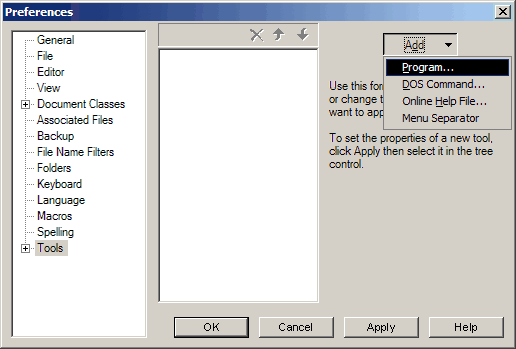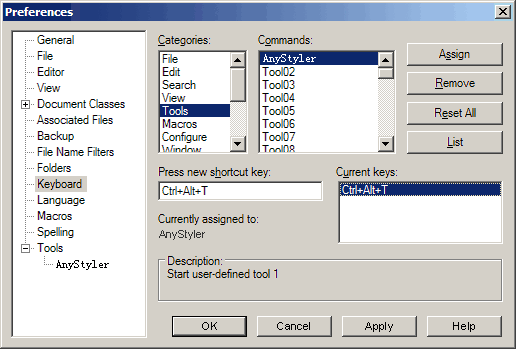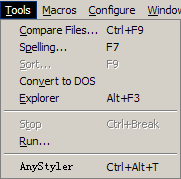Integrate FormatCode Into TextPad |
|
The following instructions allow you to format source code files in TextPad Text Editor using FormatCode command line tool. We used a free trial version of TextPad Version 4.7.3, so if you use an older or even a newer version then several screenshots or menu items may differ from our description.
1. Click "Configure" -> "Preferences...". 2. Click the "Tools" tree item. 3. Click "Add" -> "Program...". Select the FormatCode.exe executable program (Assuming you installed FormatCode in C:\Program Files\FormatCode\).
4. Click "Apply" to save settings.
1. Click the "Keyboard" tree item. 2. In the "Categories" box select "Tools", scroll the "Commands" box and select "FormatCode". 3. Press Ctrl+Alt+T or other new keys as keymapping, then click "Assign".
4. Click "OK" to save settings.
1. Using Ctrl+Alt+T 2. By clicking "Tools" -> "FormatCode".
|