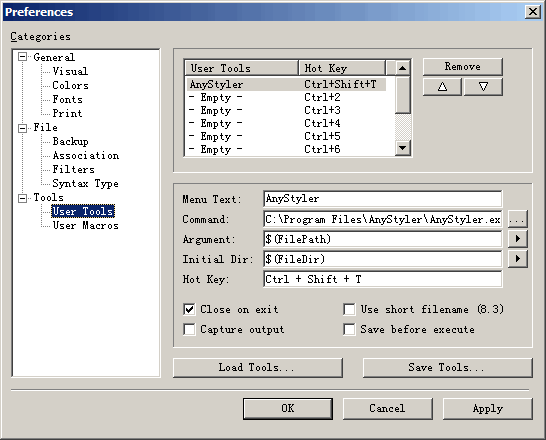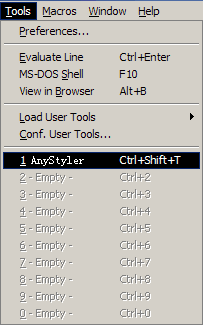Integrate FormatCode Into Crimson Editor |
|
The following instructions allow you to format source code files in Crimson Editor using FormatCode command line tool. We used a freeware version of Crimson Editor Version 3.70, so if you use an older or even a newer version then several screenshots or menu items may differ from our description.
1. Click "Tools" -> "Preferences...". 2. Click the "User Tools" tree item. 3. Select the first user tool then fill in the form as show below: (Assuming you installed FormatCode in C:\Program Files\FormatCode\)
4. Click "OK" to save settings.
1. Using Ctrl+Shift+T 2. By clicking "Tools" -> "FormatCode".
|